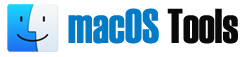How to Perform Lotus Notes to Office 365 Migration?
Explore seamless Lotus Notes to Office 365 migration with our step-by-step guide for a smooth transition with NSF to PST Converter Software.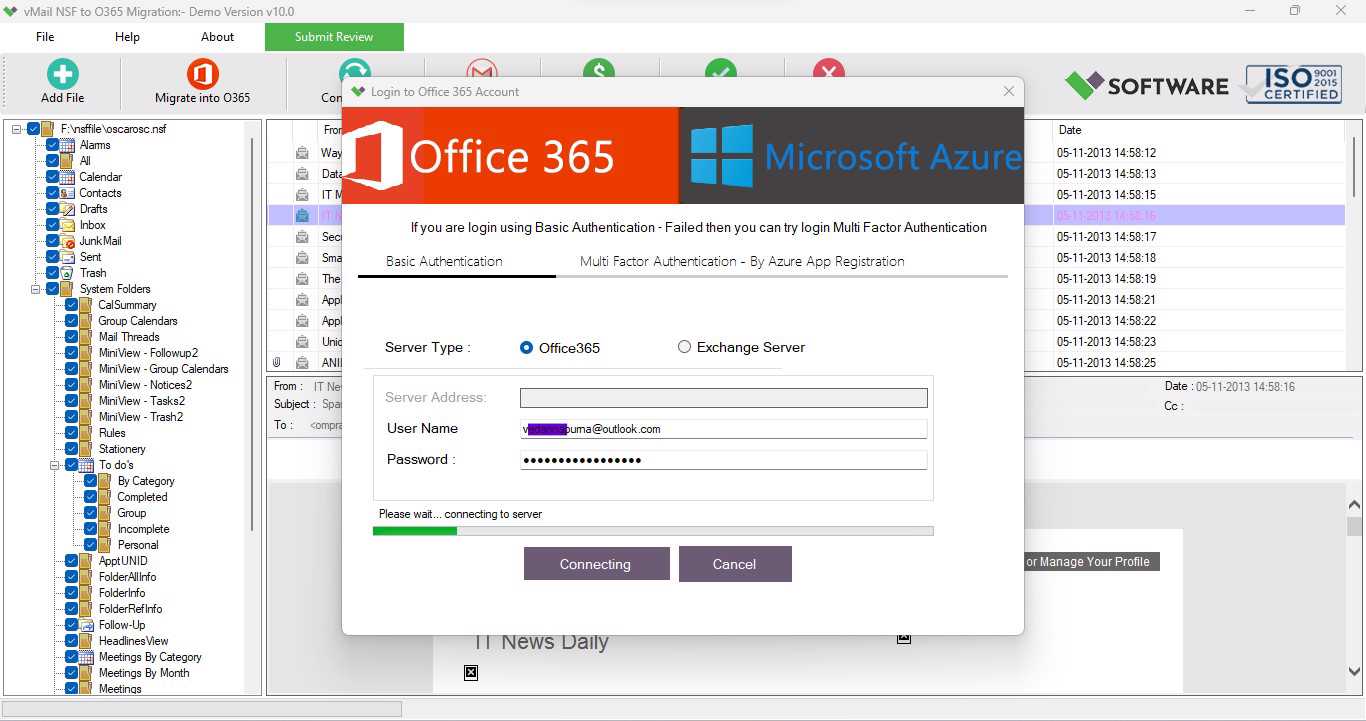
In this blog, I'll guide you through the best manual approach for migrating Lotus Notes to Office 365. After that, I'll outline some limitations of the manual method. Finally, I'll introduce an automated method for a more efficient and reliable Lotus Notes to Office 365 migration. So, make sure to read the article till the end.
Introduction
What are Lotus Notes and Office 365?
Let's start by understanding what Lotus Notes and Office 365 are. Lotus Notes, now known as HCL Notes, is an email client recognized for collaboration, using NSF files to store emails as backups. On the other hand, Office 365, designed by Microsoft, is a cloud service offering tools like Word, Excel, PowerPoint, accessible from any device and location.
Why Migrate from Lotus Notes to Office 365?
Various reasons drive users to migrate from Lotus Notes to Office 365:
- Higher Maintenance Cost: Lotus Notes incurs more maintenance costs compared to Office 365.
- Limited Access: Lotus Notes allows access to only one email account at a time, while Office 365 enables users to manage multiple accounts simultaneously.
- Complexity: Operating Lotus Notes requires significant technical knowledge, making it more complex for users.
- Desktop vs. Cloud: Office 365's cloud-based service is accessible from any device and location, while Lotus Notes is a desktop-based email client.
- Outdated Features: IBM Notes lacks regular updates, becoming outdated and unable to offer necessary features to users.
Now that we know the reasons for switching, let's explore how to perform the mailbox migration.
Manual Technique to Migrate Lotus Notes to Office 365
Here are two methods to manually migrate Lotus Notes to Office 365:
Method 1: Migrate Lotus Notes to Office 365 through MONTI
- Download and run the MONTI software on your PC.
- Select a desired path to save files and press the Unzip button.
- Navigate to the Office 365 Deployment Tool\MONTI\Docs folder and read the MONTI 3.2 Configuration Guide for the conversion process.
If the preceding approach is not appropriate, you have the option to select an alternative method. Migrating from Lotus Notes to Office 365 is relatively simpler with this alternative.
Method 2: Migrate Lotus Notes to Office 365 through IMAP
- Backup Lotus Notes NSF files to prevent data loss during the conversion.
- Create new mailboxes for each user with existing profiles in Lotus Notes.
- Enable IMAP TCP/IP Port for all users in the Domino Administrator in IBM.
Drawbacks of Manual Methods
Manual methods are:
- Lengthy and complicated, making it challenging for many users to follow.
- Time-consuming.
- Prone to data loss and file corruption if steps are not executed correctly.
Due to these limitations, an automated tool is recommended.
Automated Tool for Migrating Lotus Notes to Office 365
Consider using NSF to PST Converter, a powerful utility for migrating Lotus Notes to Office 365. This tool offers advanced features and algorithms, allowing efficient export of NSF files to various formats. Additionally, it is compatible with all Windows OS versions.
Conclusion
In this blog, we covered what IBM Lotus Notes and Office 365 are, their features, and benefits. We discussed why Office 365 is preferred over Lotus Notes. We presented both manual and automated solutions for Lotus Notes to Office 365 migration. Given the limitations of manual methods, we recommend opting for the automated solution for a smoother migration process.